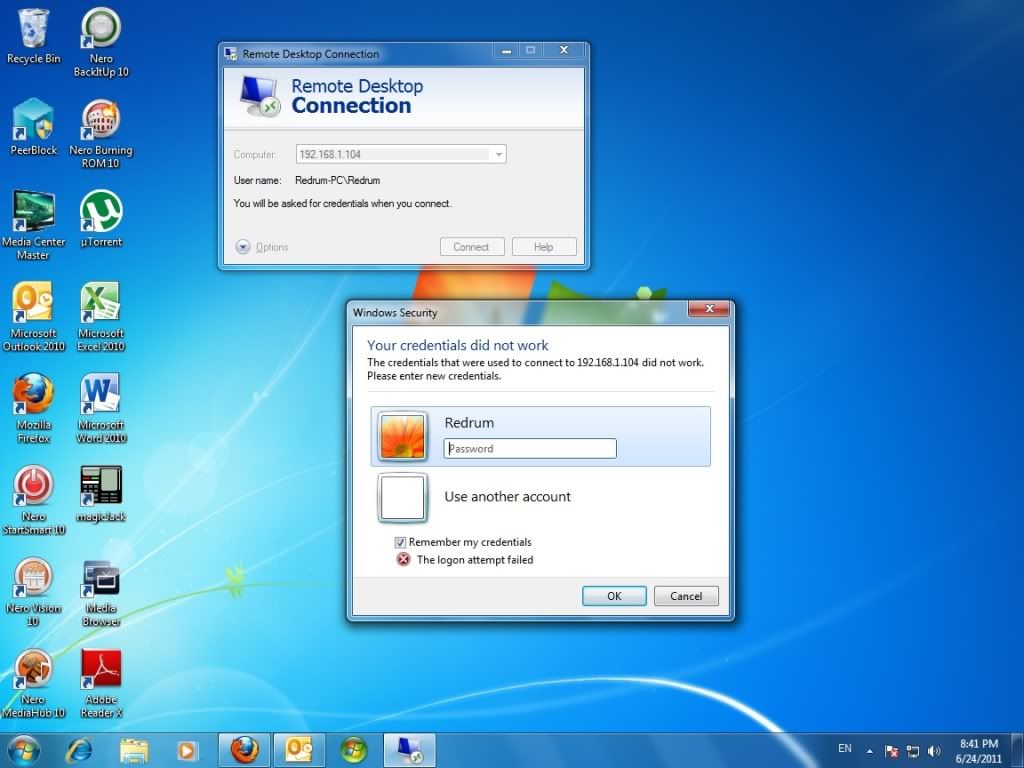guppy wrote:
** I clicked the radio button that says "Allow connections from computers running any version of remote desktop (less secure)
Where you clicked the radio button above, there is also a "Select Users" push button. Push that button to open up a dialog box, where you add the users that can remote desktop into the computer. The userid you logon on with, when you remote desktop into the pc (your picture in your first post: 'Redrum'), must be on that list.
More details:
Push the "Select Users" push button (where you clicked the radio button above)
the "Remote Desktop Users" dialog box opens
Push the "Add" button
a "Select Users" dialog box will open
Push the "Advanced" button
another/different "Select Users" dialog box will open
Push the "Find Now" button
a list of users and groups will be filled in, in the lower section
Double-click on the user you want to add (in the list)
that takes you back to the first "Select Users" dialog box, with your selected user filled in
Push the "OK" button
that takes you back to the "Remote Desktop Users" dialog box, with your selected user added
Push the "OK" button
that takes you back to the 'System Properties' , 'Remote' tab
you are done, the user has been added to the 'Remote Desktop Users' group